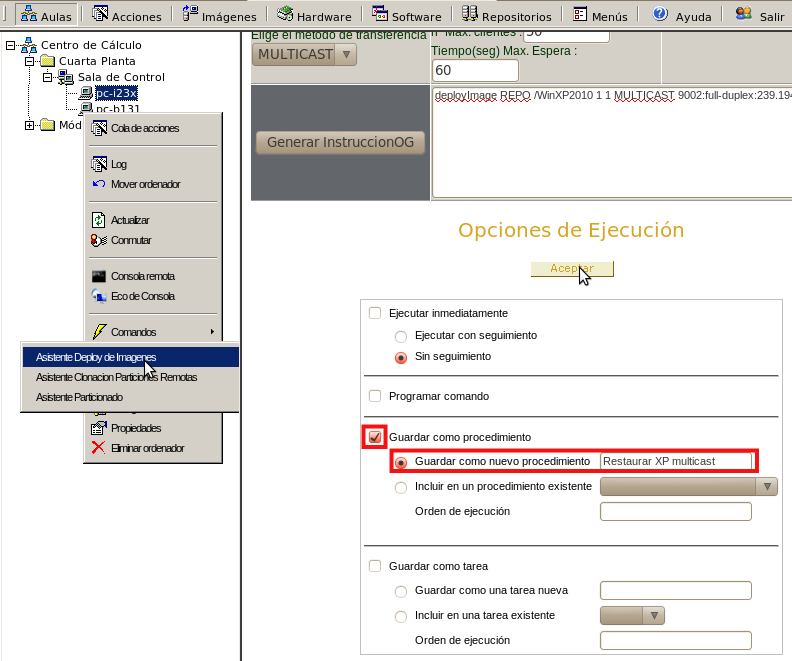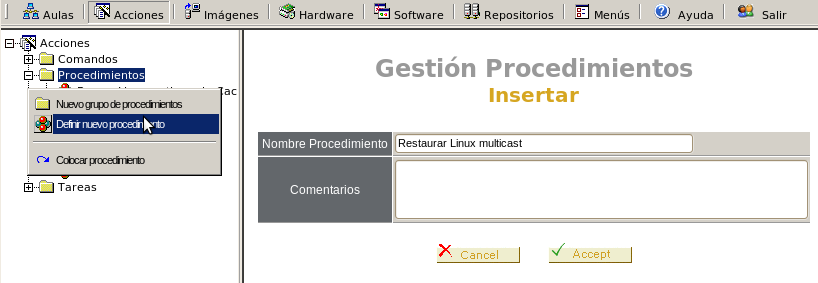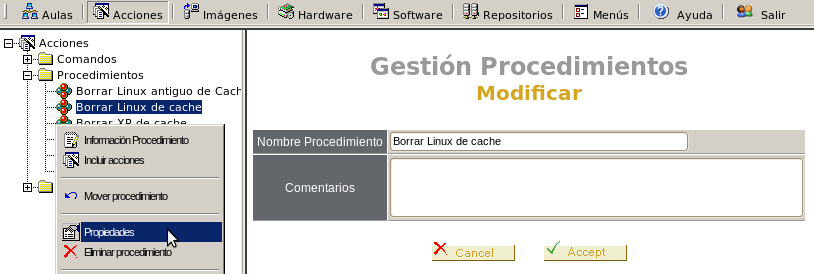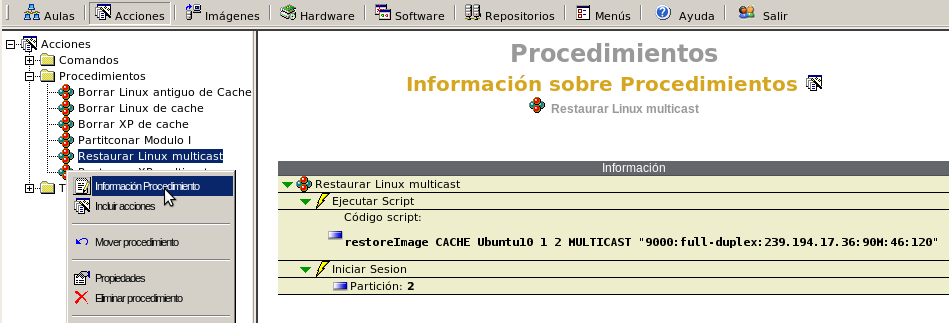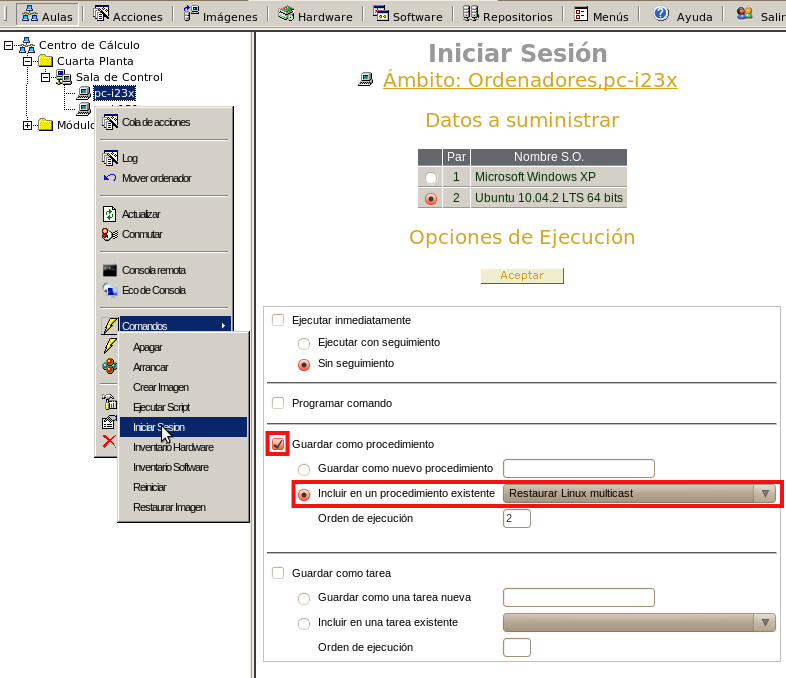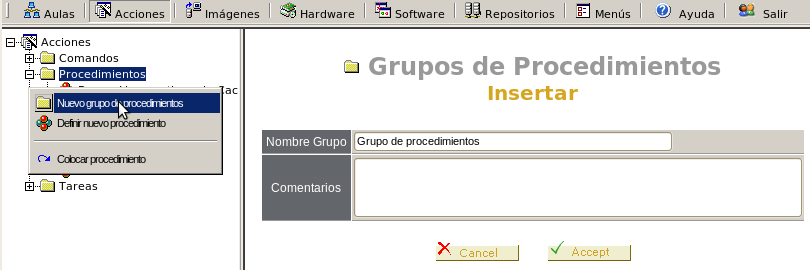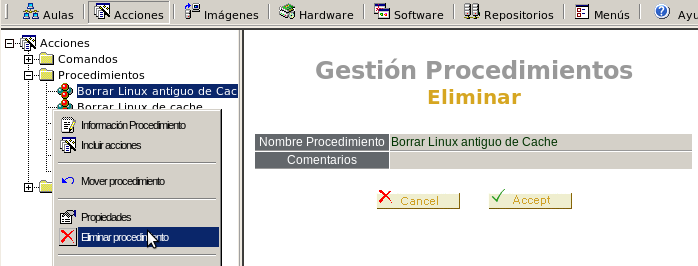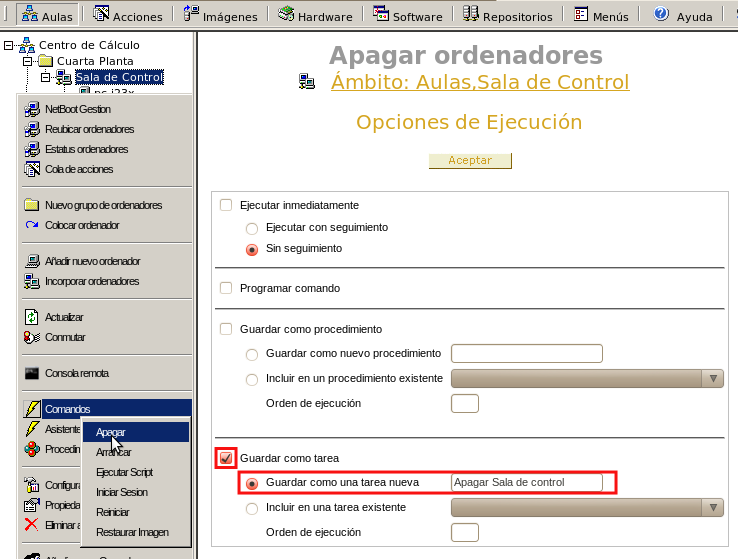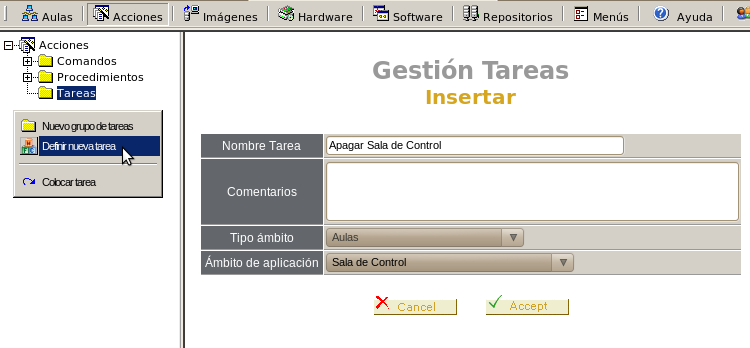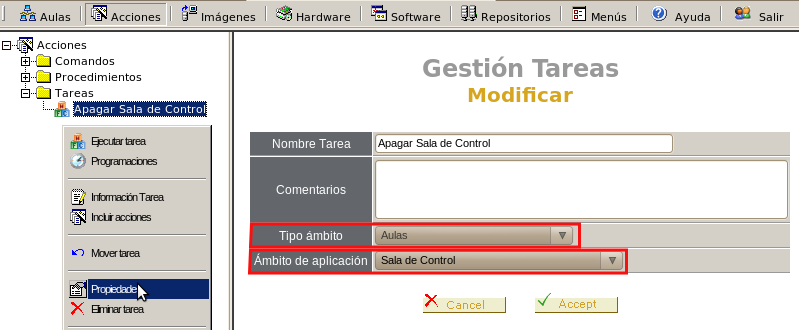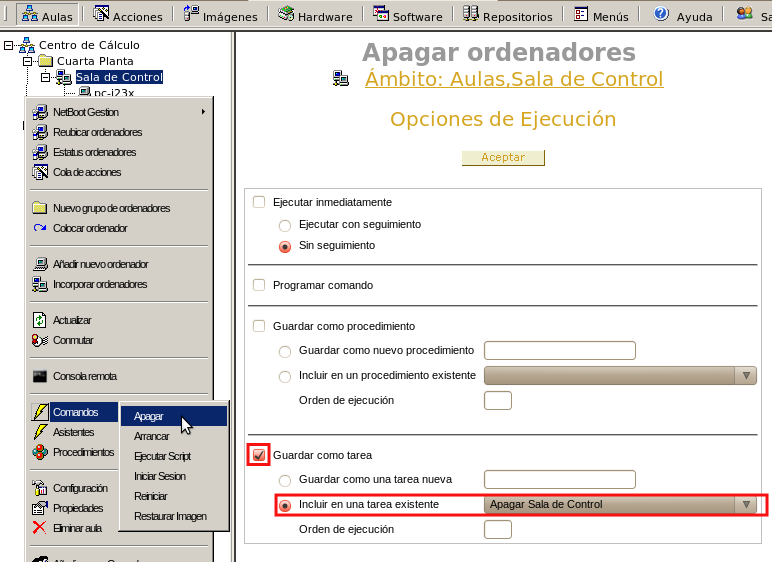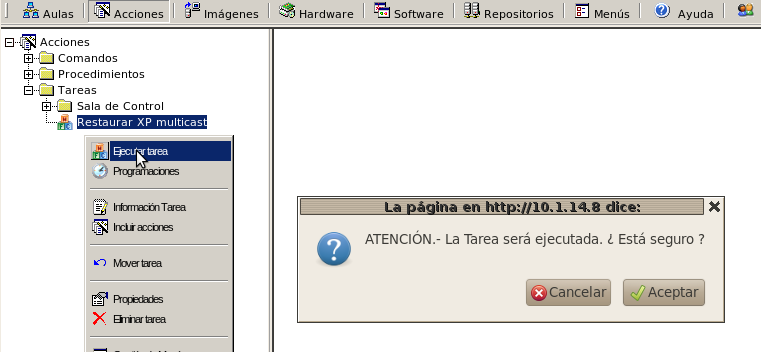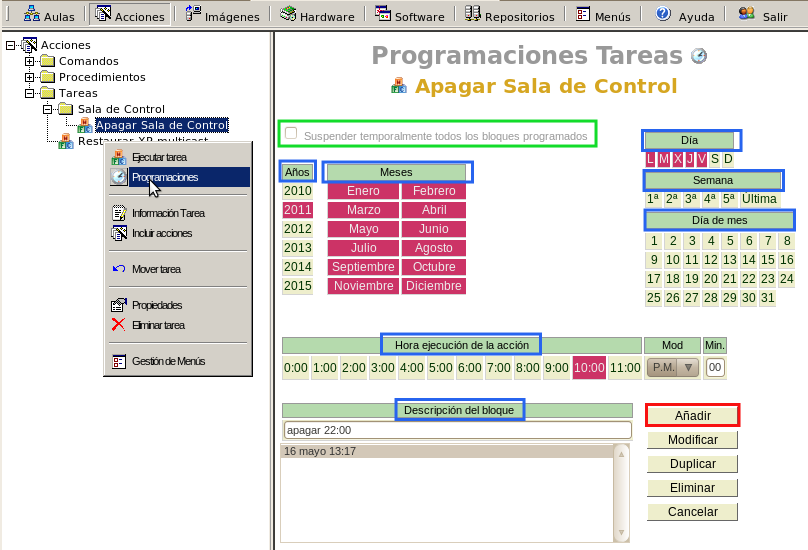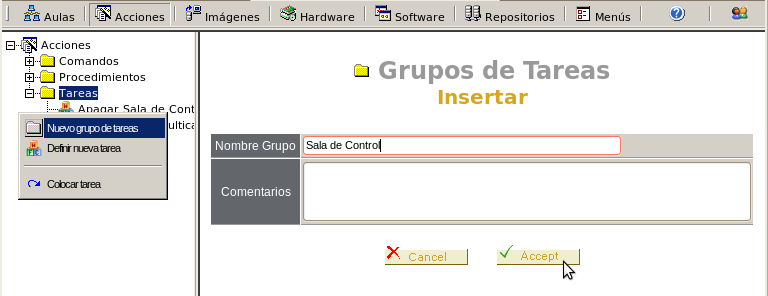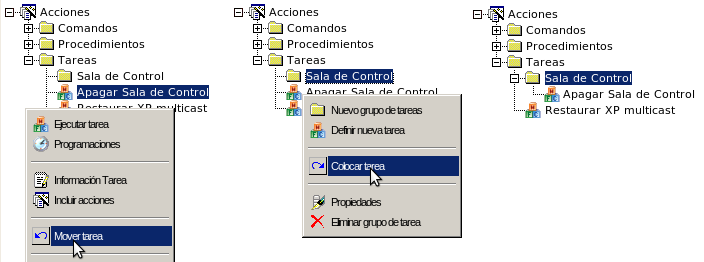| Version 4 (modified by , 7 years ago) (diff) |
|---|
- Procedures
- Tasks
Procedures and Tasks
OpenGnSys used procedures and task to create sets of actions and planning it to run on a specific date and time.
Procedures and tasks are always executed with tracking, so we can make a tracking in the queue of actions.
In the management console on the tab Actions, we can find the command information, procedures and tasks.
Procedures
We can make some operations in a procedure:
- Create a new procedure
- Consult information
- Consult and modify properties
- Include actions
- Include a procedure as option in start menu
- Organize the procedures
- Delete procedure
Create New Procedure
There are two ways to create a new procedure. When a command or wizard is launched or define it without actions:
New procedure from a Basic Operation
In the "tab Classrooms" on a computer click on operation to doing, on a command or wizard. In run options choose "Save as Procedure"->"Save as New Procedure" and give a name.
New Empty Procedure
In "tab Actions" on "Procedures" click on "Define new procedure", be asked for a name and optionally a comment.
Consult and Modify Properties
In "tab Actions" on the procedure, right click on "Properties".
We can see the name and the comments.
Consult Information
In "tab Actions" on the procedure, right click on ""Procedure Information"".
We can see the basic operations and parameters.
Include Actions
We can include existing basic operations and procedures.
Include Basic Operations
In "tab Classrooms" on a computer, click on the operation to doing. On a command or wizard, in the running options choose "Save as Procedure"->"Include in an existing procedure" and in the selection list choose the desired procedure.
Include Procedure
In "tab Actions" on the desired procedure, right click on "Include Actions".
It shows information about the current configuration, actions to do, order and available procedures.
- In current configuration we can delete (uncheck the select box) or changing the order of the actions.
- In available procedures we can select and order the procedures.
Include a procedure as option in Start Menu
This option allow include a procedure as option in Start Menu of OpenGnSys client. More information in Create menus for clients computers user interface.
Organize Procedures
The console allow to organize in a hierarchical mode the procedures, by creating groups of procedures and moving procedures around the groups.
Create a New Group
Move a Procedure from one Group to other
First, right click on the procedure and click in "move procedure", then select group of procedures where place it and click on "place procedure"
Delete Procedure
Tasks
We can make some operations in a task:
- Create a new task
- Consult information
- Consult and modify properties
- Include actions
- Plan a task
- Include a Task as option in Start Menu
- Organize tasks
- Delete a task
Create a New Task
There are two ways to create a new procedure. When a command or wizard is launched or define it without actions:
New Task from a Basic Operation
In the "tab Classrooms" on a computer click on operation to doing, on a command or wizard. In run options choose "Save as Task"->"Save as New Task" and give a name.
New Empty Task
In "tab Actions" on "Tasks" click on "Define new task", be asked for a name and optionally a comment.
Consult and Modify Properties
In "tab Actions" on the task, right click on "Properties".
We can see the name, comments, scope type and scope.
Consult Information
In "tab Actions" on the task, right click on ""Task Information"".
We can see the basic operations, procedures, actions and parameters.
Include Actions
We can include existing basic operations or procedures and existing task.
Include Basic Operations
In "tab Classrooms" on a computer, click on the operation to doing. On a command or wizard, in the running options choose "Save as Task"->"Include in an existing task" and in the selection list choose the desired task and order of execution.
Include Procedures
In "tab Actions" on the desired task, right click on "Include Actions".
It shows information about the current configuration, actions to do, order and available procedures and tasks.
- In current configuration we can delete (uncheck the select box) or changing the order of the actions.
- In available procedures and available tasks we can select and order the procedures.
Run a Task
Although the purpose of the tasks is scheduled to run, the console allows to execute a task immediately.
In the "tab Actions" on the desired task, right-click on "Running Task".
Plan a Task
In the "tab Actions" on the task, right-click on "Schedules".
Requested date and time you want to launch the task and a name for the schedule. Click on Save.
Once you create a task scheduling can modify, duplicate and delete it.
We may also suspend all scheduled actions. For this, from the selection box in the top image is marked in green.
Include a Task as option in Start Menu
This option allow include a task as option in Start Menu of OpenGnSys client. More information in Create menus for clients computers user interface.
Organize Tasks
The console allow to organize in a hierarchical mode the tasks, by creating groups of tasks and moving tasks around the groups.
Create a New Group
Move Task from one Group to other
First, right click on the procedure and click in "move task", then select group of tasks where place it and click on "place task"
Delete Task
Attachments (20)
- tarea_eliminar.png (33.9 KB) - added by 12 years ago.
- tarea_mover.png (32.1 KB) - added by 12 years ago.
- tarea_nuevo_grupo.png (29.7 KB) - added by 12 years ago.
- tarea_programar.png (77.3 KB) - added by 12 years ago.
- tarea_ejecutar.png (41.3 KB) - added by 12 years ago.
- tarea_incluir_accion2.png (64.9 KB) - added by 12 years ago.
- tarea_incluir_accion.png (80.2 KB) - added by 12 years ago.
- tarea_informacion.png (49.8 KB) - added by 12 years ago.
- tarea_propiedades.png (44.1 KB) - added by 12 years ago.
- tarea_nueva.png (36.1 KB) - added by 12 years ago.
- tarea_nueva2.png (77.3 KB) - added by 12 years ago.
- procedimiento_eliminar.png (31.6 KB) - added by 12 years ago.
- procedimiento_mover.png (39.3 KB) - added by 12 years ago.
- procedimiento_nuevo_grupo.png (30.4 KB) - added by 12 years ago.
- procedimiento_incluir_acciones.png (61.7 KB) - added by 12 years ago.
- procedimiento_incluir_comando.png (83.5 KB) - added by 12 years ago.
- procedimiento_informacion.png (47.8 KB) - added by 12 years ago.
- procedimiento_propiedades.png (35.3 KB) - added by 12 years ago.
- procedimiento_nuevo.png (30.2 KB) - added by 12 years ago.
- procedimiento_nuevo2.png (82.2 KB) - added by 12 years ago.
Download all attachments as: .zip