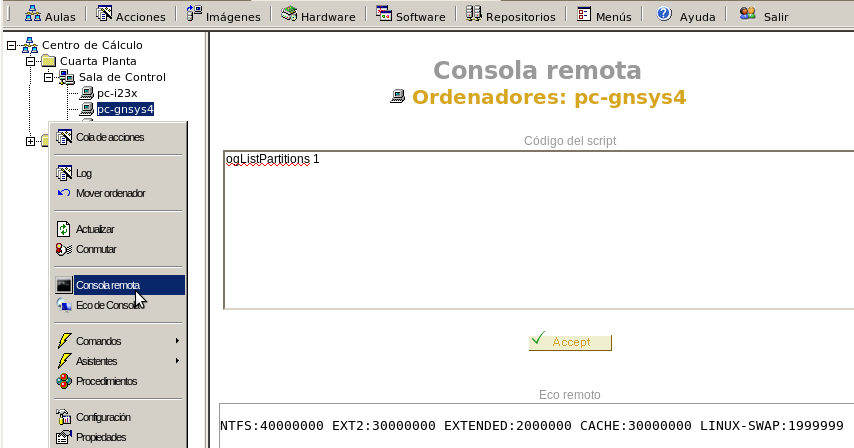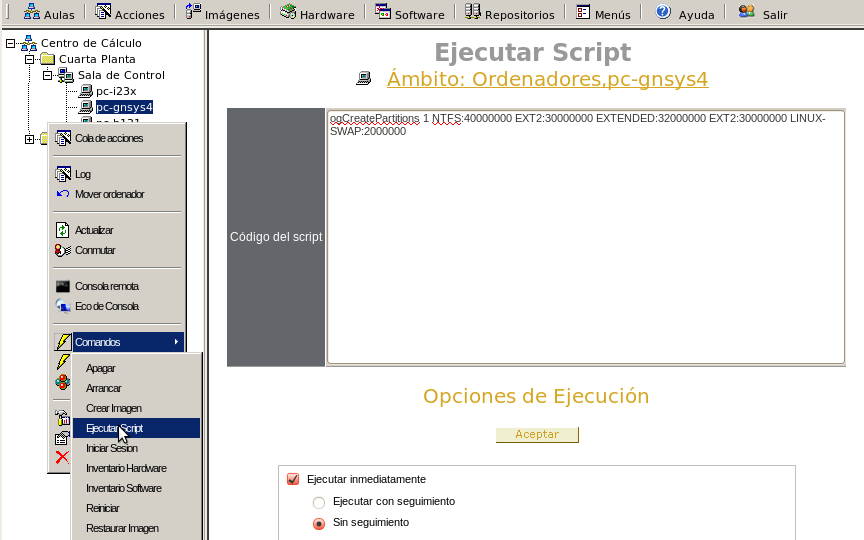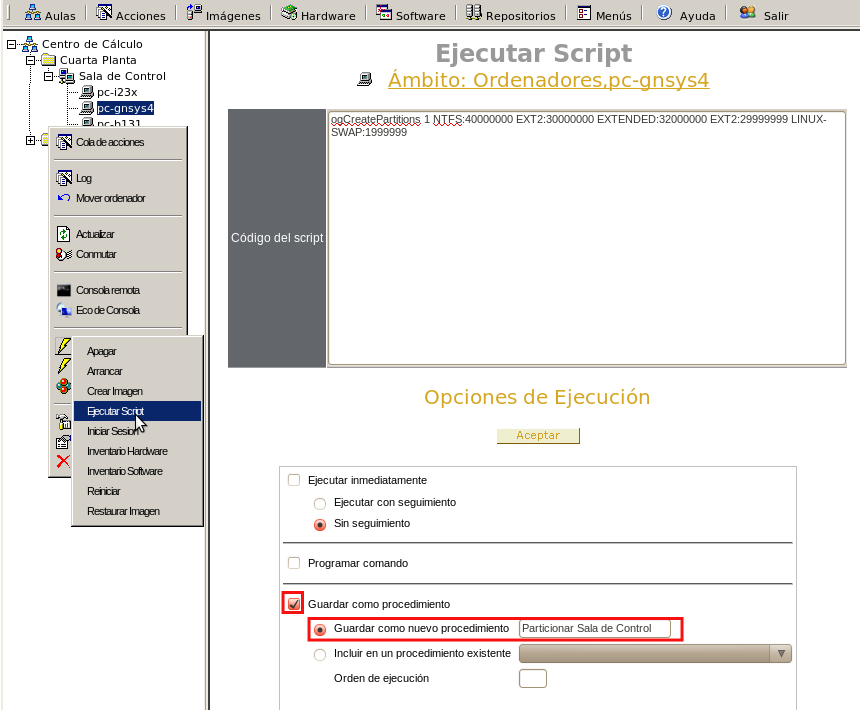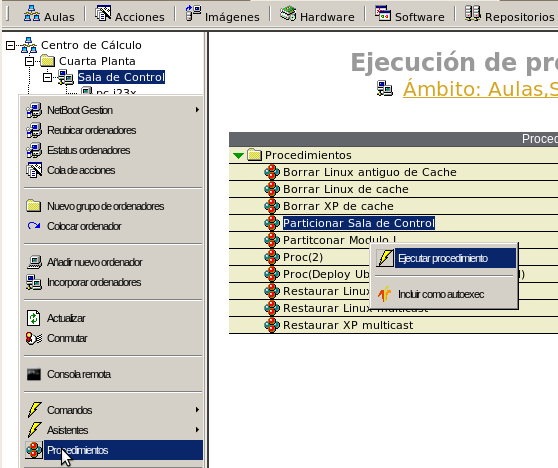| Version 3 (modified by , 12 years ago) (diff) |
|---|
Manage Logical Partitions from Console by using Procedures
The partitioned wizard of the admin console is not be able to manage or show the information of logic partitions.
In this section we use the command "Run Script" and procedures for this task.
Usually anything we can do with OpenGnSys command line, we can manage it in the console with these two options.
Commands
Init Information
HDD Size
# ogGetDiskSize 1 312571224
List of Partitions
The command ogListPartitions needs the number of hard disk you want to list the information of partition table.
# ogListPartitions 1 NTFS:40000000 EXT2:30000000 LINUX-SWAP:2000000 CACHE:30000000
Modify Partitions
The command ogCreatePartitions has as input argument the number of hard disk and partition information to create (TYPE:SIZE)
This command not allow modify the cache, so not admit CACHE type.
OpenGnSys placed the cache in the fourth primary partition at the end of the hard disk. If we have cache in the client, we allow to do three primary partitions and the others will be logics. If we have not cache, the fourth partition will be available.
In the example, we define the third cache type as extended and we include two logics partitions. The cache will be the same.
# ogCreatePartitions 1 NTFS:40000000 EXT2:30000000 EXTENDED:32000000 EXT2:30000000 LINUX-SWAP:2000000 NTFS:40000000 NTFS:30000000 EXTENDED:32000000 EXT2:30000000 LINUX-SWAP:2000000
Show the information of logics partitions
Remote conection client with SSH
Administration console: remote console
Lets send a command to the client and get the answer
Sometimes this option of the console unable to return the client's response.
Administration console: configure computer
It only shows the third partition is extended.
Modify the partitions
In the "tab Classrooms" on a computer, click on command "run script", in the text box "Script Code" we include the command ogCreatePartitions with the needed parameters and click on Accept.
To see the results we connect with SSH:
Automate the configuration of the partitions
Puedo automatizar el comando realizado creando un procedimiento con el mismo, que una vez definido podrá ser lanzado desde cualquier ámbito de forma inmediata o programándolo en una tarea.
Create the procedure
Utilizamos de nuevo el comando ejecutar script, la única diferencia es la opción de ejecución elegida: en la "pestaña Aulas" sobre un ordenador pinchamos sobre el comando "ejecutar script":
- en el cuadro de texto "Código del script" incluimos el comando ogCreatePartitions con los parámetros necesarios
- seleccionamos "Guardar como procedimiento" e incluimos el nombre del mismo
- pulsamos "aceptar" para enviar el comando.
Launch a procedure
Una vez creado el procedimiento para particionar puedo utilizarlo desde cualquier ámbito
También podemos programarlo en el ámbito que queramos incluyendolo en una tarea.
Attachments (7)
- logicas_procedimiento_lanzar.png (54.9 KB) - added by 12 years ago.
- logicas_procedimiento_crear.png (72.5 KB) - added by 12 years ago.
- logicas_ssh_final.png (5.7 KB) - added by 12 years ago.
- logicas_ejecutar_script.png (59.0 KB) - added by 12 years ago.
- logicas_pc_configuracion.png (70.1 KB) - added by 12 years ago.
- logicas_consola_remota.png (45.4 KB) - added by 12 years ago.
- logicas_ssh.png (48.5 KB) - added by 12 years ago.
Download all attachments as: .zip