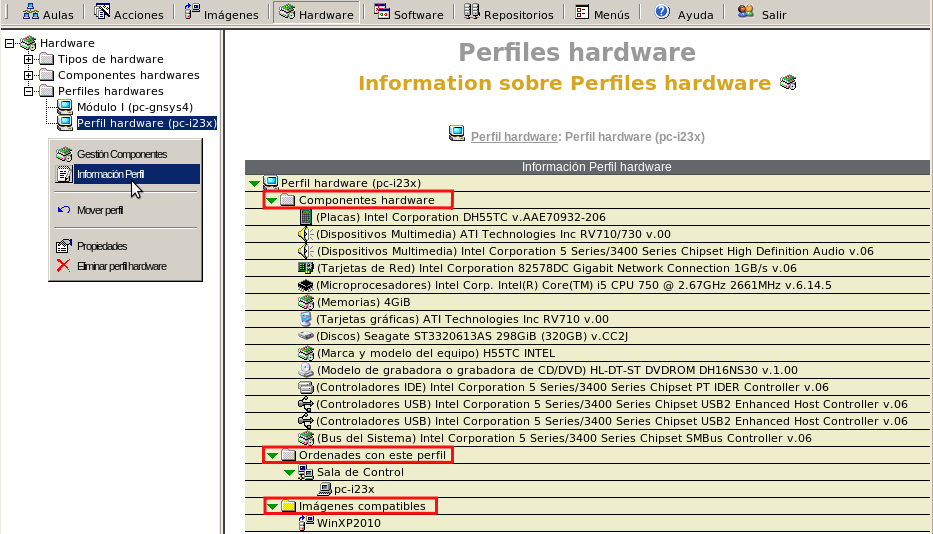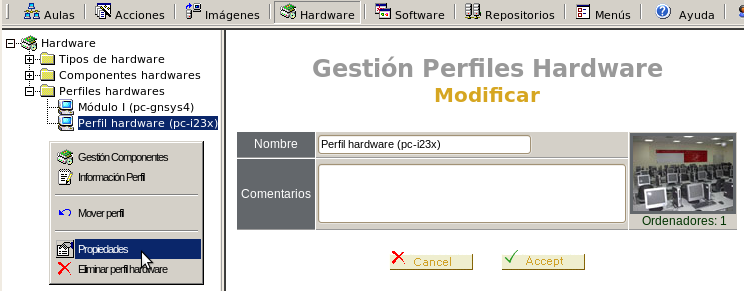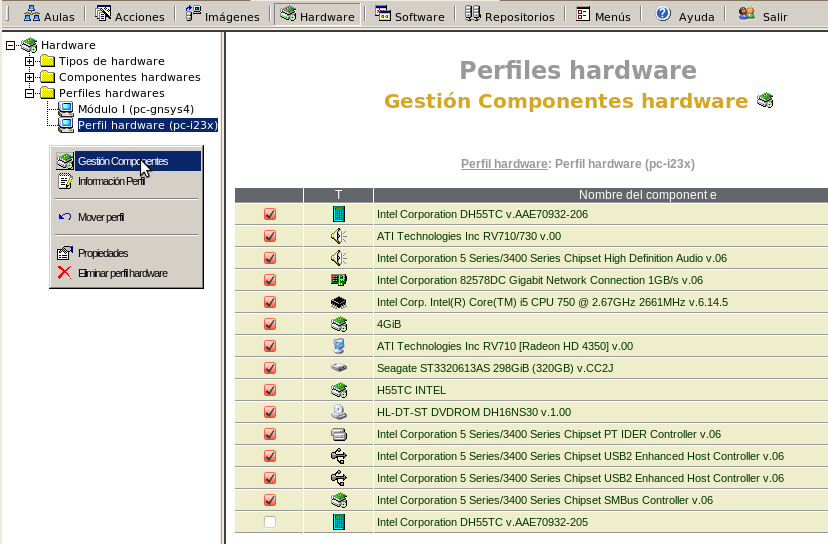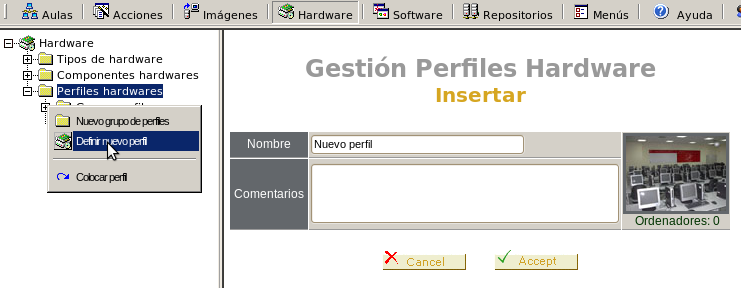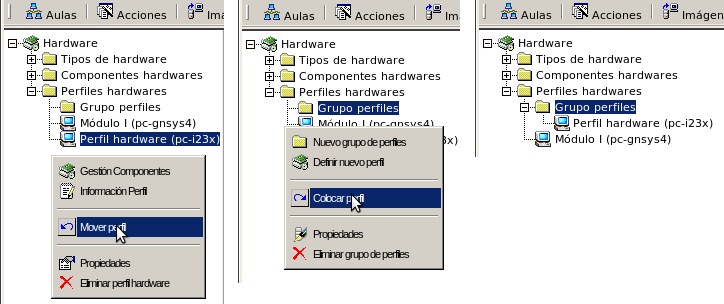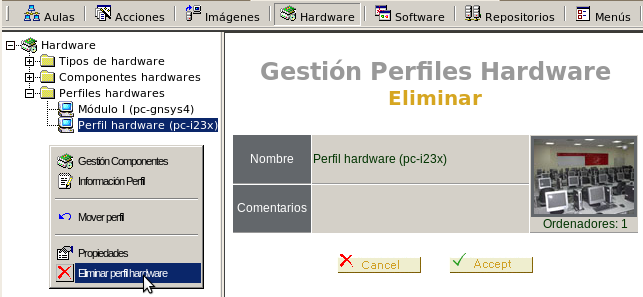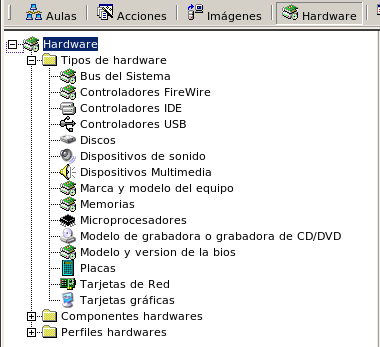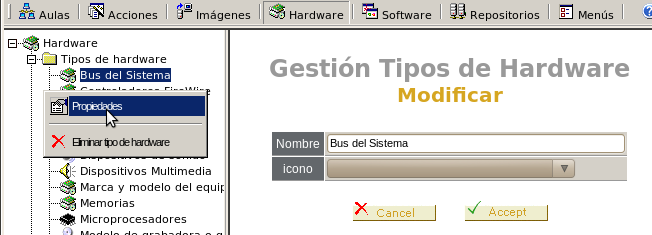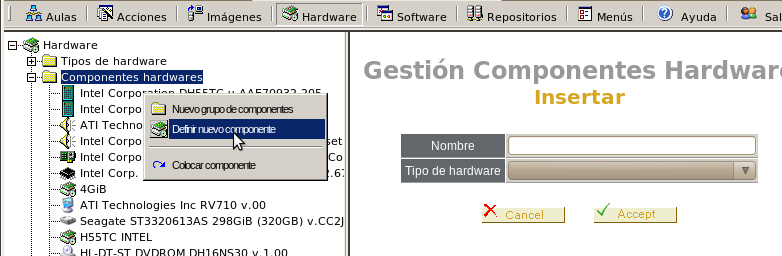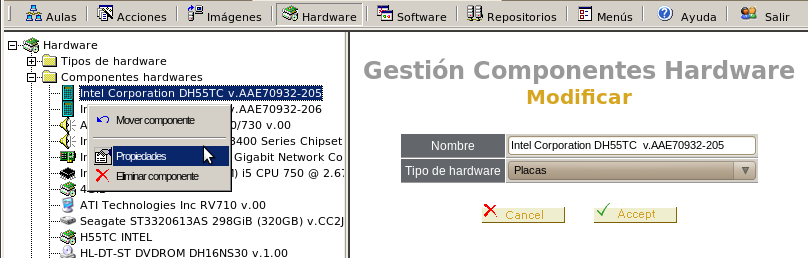| Version 4 (modified by , 7 years ago) (diff) |
|---|
Computer Info
OpenGnSys allow us manage hardware and software information about our computers: hardware devices, operating systems and installed applications.
The management of hardware and software practically is the same, so that details about first.
Hardware
This information is saved in tab Hardware, we find:
- Hardware Types: established the classification of devices: graphics cards, memory, ...
- Hardware Components: devices trademark and model found in our computers
- Hardware Profiles: devices associated with each type of computer.
Hardware Profiles
Create a Hardware Profile
The Console Admin carry out a hardware inventory of the computers. In this inventory we have the devices features and it saves in a hardware profile with the computer name.
From the console we access to tab classrooms, right-click on a computer, click on "command hardware inventory" ?. We do not ask any information, only click.
Manage of Hardware Profiles
The console allow us execute some tasks on hardware profile:
- Look up info
- Look up properties
- Manage components
- Create without information
- Group
- Delete
Consult Profile Information
In tab hardware on selected profile right-click on "Profile Info"
We can see:
- Hardware Component
- Computers with this profile
- Compatible Images
The last section informs which images have been created from a computer with a hardware profile. Normally, images created with a particular hardware can be compatible with others, when restore we can choose any.
Consult Profile Properties
It shows the name and profile comments and allow us to modify it.
Manage components
It allows new components not listed in the inventary and delete exiting ones.
New Hardware Profile
It allows create a profile without initial information.
Group Hardware Profile
The console organizes on a hierarchical mode hardware profiles, creating groups of profiles and moving profiles across groups.
Create a New Group
Move Profile across Groups
First of all, right.click on hardware profile and click on "move profile", then go to group of profile where we want to placed it and click on "Place Profile"
Delete a Profile
Hardware Types
It shows the sorting devices: memory, graphics cards, ...
Properties of Hardware Types
We can see and modify the name and icon of a hardware type.
Hardware Components
We can see trademark and devices model of our computers.
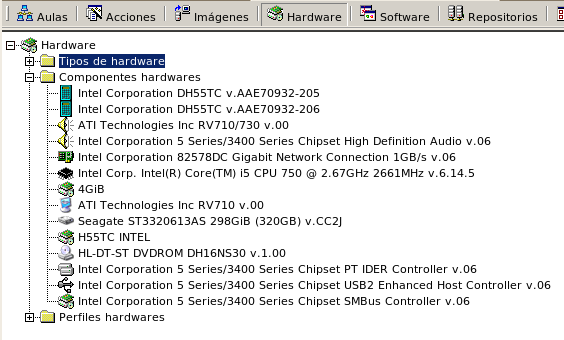
Management of Hardware Components
We can define new components or modify the name or type existing.
Define New Componentes
Modify Components
Software
Management software is the same as the hardware and so only different characteristic comment.
Relation Image - Software Profile
Every image has associated a software profile that informs us of its content.
To define the image we associate with a software profile.
At the time of creating the image will generate an inventory of software that will modify the existing content. The old profile may have been created with the command "Software Inventory" or directly defined from the console.
Relation Software Profile - Hardware Profile
Although it not shown in the console, software profile are associated to hardware profile of the computer they were created.
Indirectly, this also makes the images are related to hardware profiles, as seen as in Hardware Profiles.
Attachments (12)
- componente_hardware_modificar.png (53.5 KB) - added by 12 years ago.
- componente_hardware_definir.png (47.8 KB) - added by 12 years ago.
- componentes_hardware.png (47.9 KB) - added by 12 years ago.
- tipos_hardware_propiedades.png (34.4 KB) - added by 12 years ago.
- tipos_hardware.png (25.1 KB) - added by 12 years ago.
- perfil_hardware_eliminar.png (52.3 KB) - added by 12 years ago.
- perfil_hardware_mover.png (38.6 KB) - added by 12 years ago.
- perfil_hardware_nuevo_grupo.png (31.9 KB) - added by 12 years ago.
- perfil_hardware_nuevo.png (46.9 KB) - added by 12 years ago.
- perfil_hardware_gestion.png (93.1 KB) - added by 12 years ago.
- perfil_hardware_propiedades.png (54.5 KB) - added by 12 years ago.
- perfil_hardware_informacion.png (103.4 KB) - added by 12 years ago.
Download all attachments as: .zip