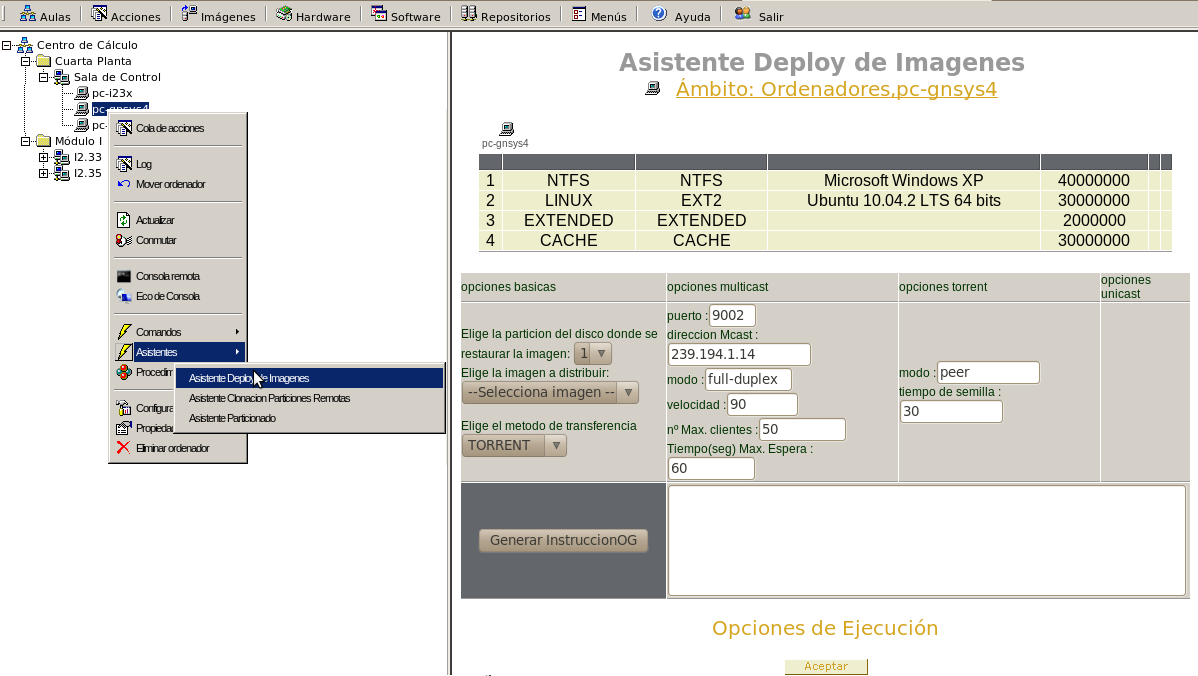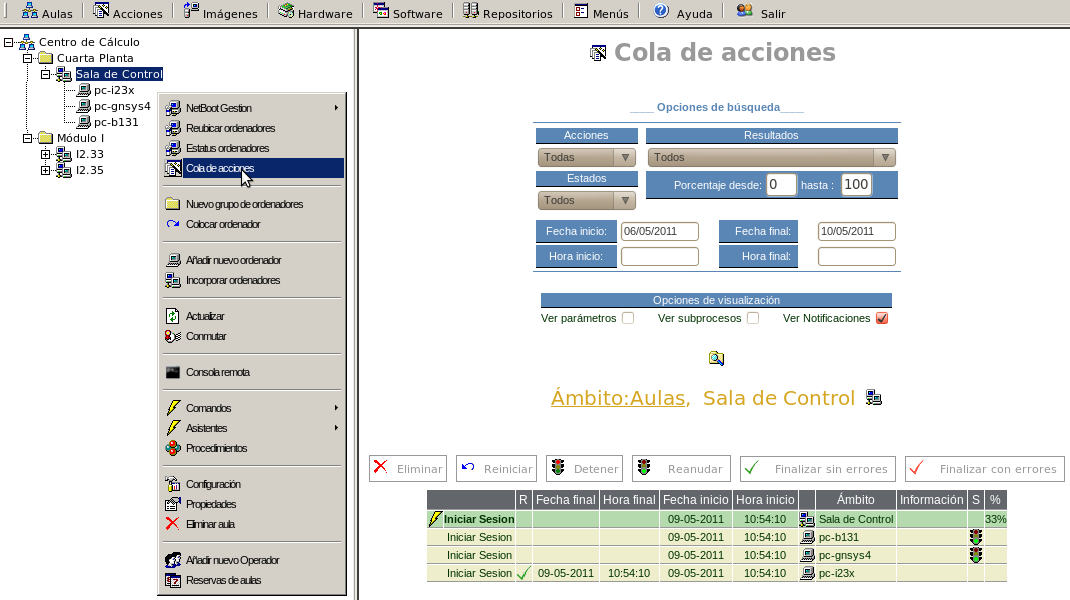| Version 5 (modified by , 12 years ago) (diff) |
|---|
Languages:
- English
- Español
First Use Quick Guide: Basics Tasks
Once management console OpenGnSys defined classrooms and computers have been built, you can start working with the console on normal mode.
These operations are executed on the client pxe of OpenGnSys and use:
- Admin interface
- Scripts
- API
Basics Tasks: commands and assistants
Basics tasks will be executed from the admin console by the computers initiated with the client OpenGnSys PXE. This basics tasks are commands and assistants. The difference between a command and an assistant are in the amount of information that it is required by user or it is shown before the execution.
Commands List
Right-click on the computer, select "commands" and it is shown the options:
- Power Off. If we have the computer on, and management by OpenGnSys, turns off.
- Start Up. Startup the computer, and will be manage by OpenGnSys.
- Create Image. Create an image of the computer.
- Execute Script.
- Login. If we have the computer on, and management by OpenGnSys, boots the Operating System of the computer.
- Hardware Inventory. Scans the computer and gets the hardware devices.
- Software Inventory. Scans the computer and gets the software installed.
- Reboot.
- Restore Image. Choose an image, always match the hardware, and deploy it on your computer.
After selecting an operation, click on accept button of the window on the right. Run options.
In the window:Run Options can be selected with or without monitoring.
When performing the monitoring operation, we can see some intermediate steps, and if the operation is completed successfully or not.
Assistants List
Right click on the computer, select ""assistants"", and it is shown the options:
- Assistant Deploy of Computers. Restore an image using cache from the repository with the multicast or torrent protocols.
- Assistant Remote Partition Deploy. Deploy a hard disk partition to others computers by unicast or multicast.
- Assistant Partitioned: Modify the partition table of the computer.
The options of these assistants are detailed in operation guide.
Properties: scope, scheduling and monitoring actions
Scope Definition
The tasks can be performed on a single computer or a group of them. OpenGnSys structure the computers in a hierarchy of clusters of computers.
The scope of a task can be the organizational unit, grouping of classrooms, classrooms, grouping of computers or a single computer.
A command, assistant or procedure will be applied in the area where they run or scope children.
- For this reason, it is useful to use a group of computers, to perform puntual tasks on a number of computers.
- Change the group or group of computer can do:
- uno a uno: sobre el ámbito ordenador, elegir la opción "mover", y luego sobre el ámbito deseado, "colocar".
- Selección múltiple desde la opción "Reubica ordenadores" de un ambito tipo aula.
Programación acciones: opciones de ejecución
Las operaciones básicas pueden ejecutarse inmediatamente en todos los ordenadores que estén en ese momento encendidos (cliente og PXE) o programarse para que si un ordenador está apagado, en el momento de iniciarse se realice dicha operación.
Las opciones de ejecución nos permiten programar y agrupar las acciones en procedimientos y tareas (ver imagen superior).
- Procedimientos:
- Para ser incluido como opción en los menús que se ofrecen a los clientes,
- Para ser incluido como operación de inicio en los clientes OpenGnSys (autoexec)
- Como operación rápida sobre un agrupamiento desde la consola web.
- Tareas:
- Para ser usados de manera programada, desde el programador de tareas.
- Para ser usado como elemento en los menús de los clientes. De está manera se pude ofrecer un menú privado, gestionado sobre un solo ordenador, pero que la operación se aplique a un determinado ámbito.
Seguimiento
Para ver el resultado de la operación podemos utilizar varios métodos:
- Desde la consola de administración desde la opción aulas->$AMBITO->cola de acciones.
- Desde la consola de administración desde la opción aulas-> status ordenadores -> icono ordenador: log o log_seguimiento
- Desde el cliente OpenGnSys en modo administración desde con la consola de texto
- Conectándonos remotamente al cliente OpenGnSys vía ssh.
Attachments (4)
- p06_operaciones_basicas_comandos.png (80.1 KB) - added by 12 years ago.
- p07_operaciones_basicas_asistentes.png (106.7 KB) - added by 12 years ago.
- ambito.png (57.6 KB) - added by 12 years ago.
- seguimiento.png (92.8 KB) - added by 12 years ago.
Download all attachments as: .zip